 4825
4825
 2016-12-01
2016-12-01
Every year, Apple comes out with new iPhones and iPads and a new version of iOS. While it’s a good idea to stay current on software, few can afford to buy new hardware every year, or even every few years. If your iPhone or iPad is showing its age, try these tricks to performance better.
Even though Apple makes its efforts to keep iOS running well on older iPhones and iPads, the sad truth is, they won' t be able to keep up. Plus, as apps become more advanced, they won't run quickly. So, aside from falling into an endless upgrade cycle, what can you do?
Turns out, there are quite a few things.
1. Restart your iPhone
Have you tried turning off your device and on again? It sounds silly, but we all know that the most time-tested way to sole problems is to restart your device. To do this, just hold down the power button until the “Slide to power off” control appears, power off you device and then start it again.
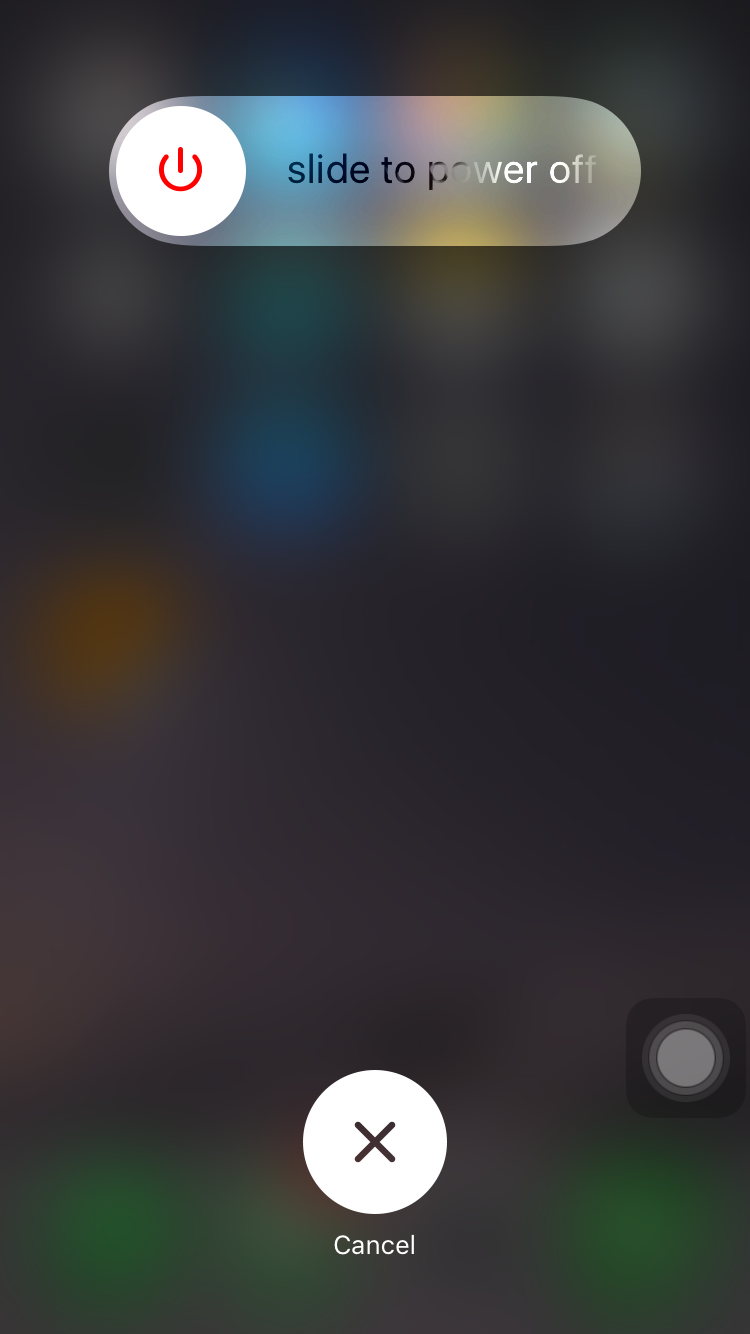
We understand, this method has usually been the domain of Windows users, but it can also work for a sluggish iPad or iPhone. Give that a try before you go changing settings.
2. Reduce Graphics Overhead by Disabling Eye Candy
Graphics would influence performance overhead. On newer iPhones and iPads, everything seems seamless and liquid, but as your device ages, you might start to notice some stuttering and lag. To improve things, open Settings, then go to "General" → "Accessibility".
There are two settings groups here that you’ll want to look at: Increase Contrast and Reduce Motion.
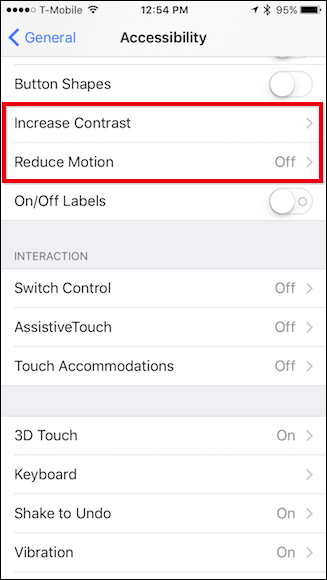
First, tap open "Increase Contrast" and then turn on "Reduce Transparency".
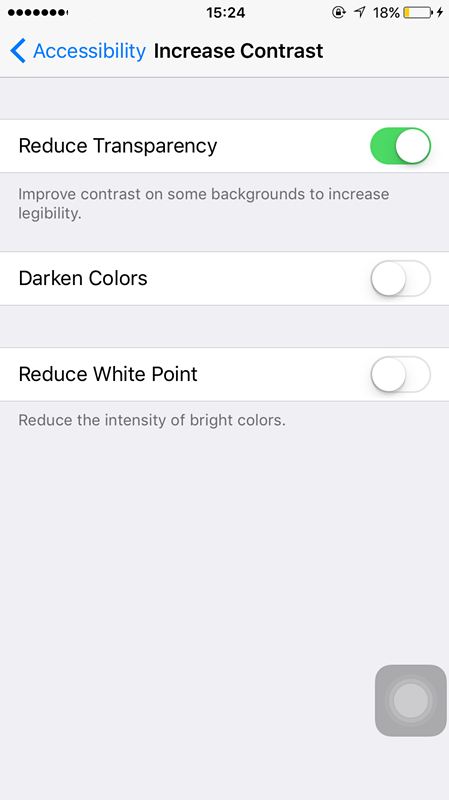
This removes the transparency effects you see on certain elements, such as the control center. Instead of seeing a hint of your icons underneath, it would be grey and opaque. This requires less processing power for your device to draw so that it could speed things up a bit.
The other item you can consider is Reduce Motion. This will reduce a lot of unnecessary animations, like the parallax effect on your home screen.
2. Delete Apps and free up space
If your device’s storage is very full, almost close to zero. You could free space by deleting some apps you’re not using. This would help improve performance in certain areas. Also, many apps employ background processes that use precious resources, such as the aforementioned background refresh. So uninstalling apps you don’t use can go a long way.
"General" → "Storage & iCloud Usage" → "Manage Storage", you would see all your apps and the space they consume in descending order. With this, you don’t need to go crazy deleting stuff to improve performance, though it is nice to have a buffer of free space so you have room for new photos and things like that.
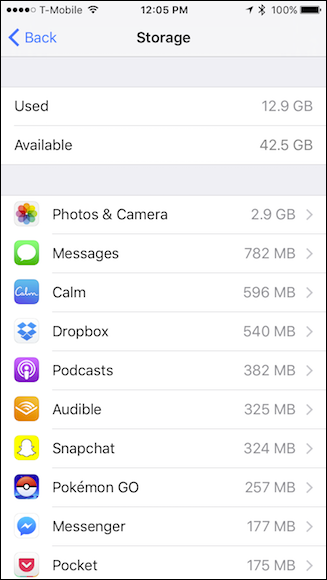
3. Do Away with App Refreshes
Background app refreshing would consume precious resources on your device. Luckily, you can disable them–though be advised that disabling them means opening up apps to see anything new. They won’ t update in the background.
Settings → General → Background App Refresh
You have two choices here: you can disable them wholesale, or individually.
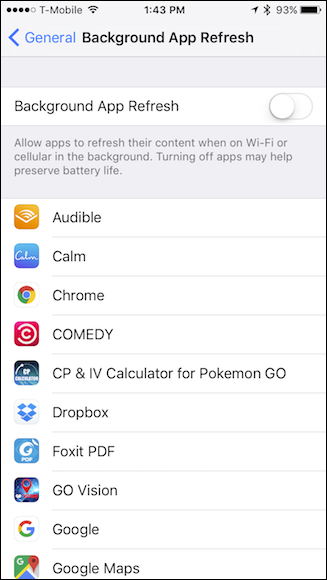
4. Clear Out Your Messages
Though messages would not slow down your entire phone, many users have found that storing hundreds or thousands of text messages can cause the Messages app itself to slow down. So, from time to time, it may be wise to clear out your Messages app if it’ s starting to feel laggy.
You can swipe to the left to reveal a Delete button to delete individual messages. In addition, you could also limit your message history and delete items over a certain age. Settings → Messages → Keep Messages, you could limit your message history to a year or 30 days.
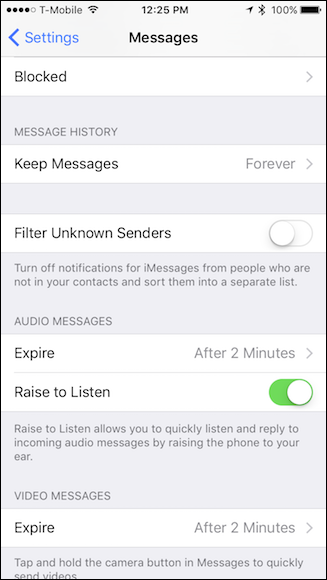
5. Disable Siri Suggestions
Spotlight Search can be a little resource intensive on less capable devices. Turning off the Siri suggestions that show up when you search can help move things along.
General → Spotlight Search, you could turn it off.
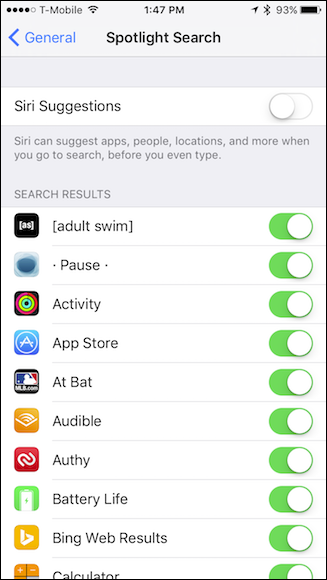
6. Use Apple’s Apps
If third-party apps are feeling slow, try using one of Apple’s built-in offerings instead (for example, try Safari instead of Google Chrome). Since they don’t get updated as often–and since Apple takes great care in developing their apps to run well–they may have more longevity on old devices than new, constantly-updating apps do.
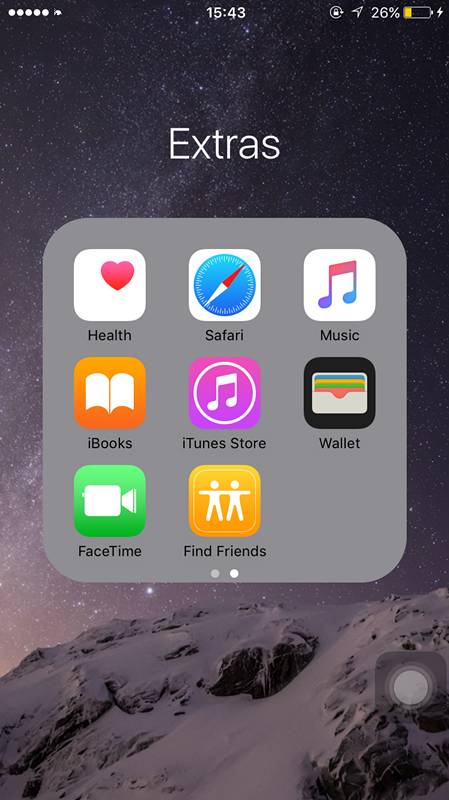
7. Be careful with iOS updates
Updating to the latest version of iOS will not always improve performance, but this is not always the case. In fact, sometimes it's better to not update, especially on an old device.
Historically, many of Apple's final updates to an old device. For example, iOS 5 on the first generation iPad–slow the device down to a crawl. That old hardware isn’t powerful enough to run the latest and greatest, but Apple updates it anyway.
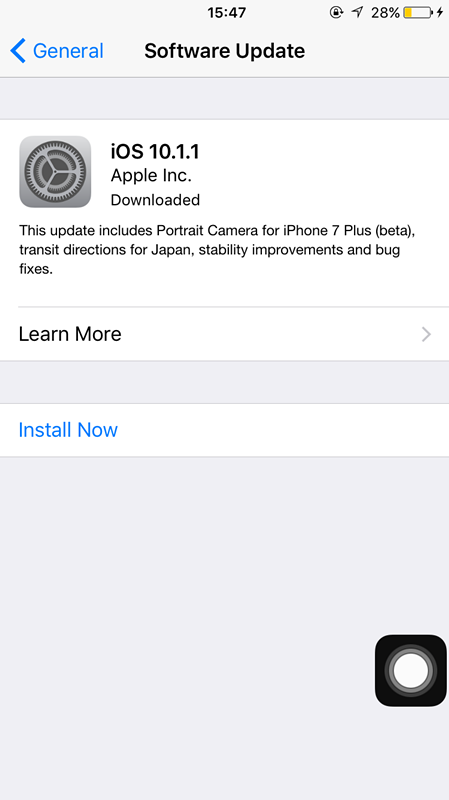
8. If All Else Fails, Just Start Over
If none of the above solutions work, you may have a more serous problem, like data corruption, causing your device to slow down. To do this, open the General settings and scroll down to Reset.
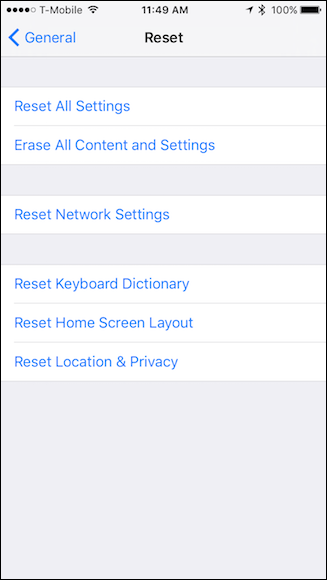
9. No, Closing Open Apps Won’t Help
Contrary to popular belief, “clearing your RAM” and closing open apps won’ t do much of anything for general performance (though it can help fix a stuck app). In fact, this will force all your apps to start from scratch the next time you open them, which will make things take longer–not go faster.
Hopefully these tips will give you some improvements when it comes to giving your old iOS devices a new lease on life. Obviously they won’ t be as fast as the latest and greatest, but they will at least give you maybe another year or so before you inevitably have to upgrade.