 9691
9691
 2017-06-23
2017-06-23
A lot of iPhone users have already upgraded their iDevice to iOS 11 beta 1 after Apple released it yesterday, but they may meet some problems unluckily after the upgrade, for instance, iPhone’s running speed is more slower, apps can’t be opened and so on. If you have met the problems above, you’re suggested to downgrade your iDevice from iOS 11 beta1 to iOS 10.3.3/20.3.2/10.3.1 using 3uTools, and wait for the release of iOS 11 public version firmware.

Before we start, you’re suggested to backup your important data files using 3uTools customized backup.
Step1: Download the latest 3uTools (V2.12) on PC. Connect your iPhone to PC using the USB cable.
Step2: After it is connected, click Flash & JB -> Easy Flash -> select one of the firmwares you need (iOS /10.3.3/10.3.2/10.3.1) -> click Flash.
Note: If you have backuped iPhone’s data files, you may ignore the option “Retain User’s Data While Flashing”.
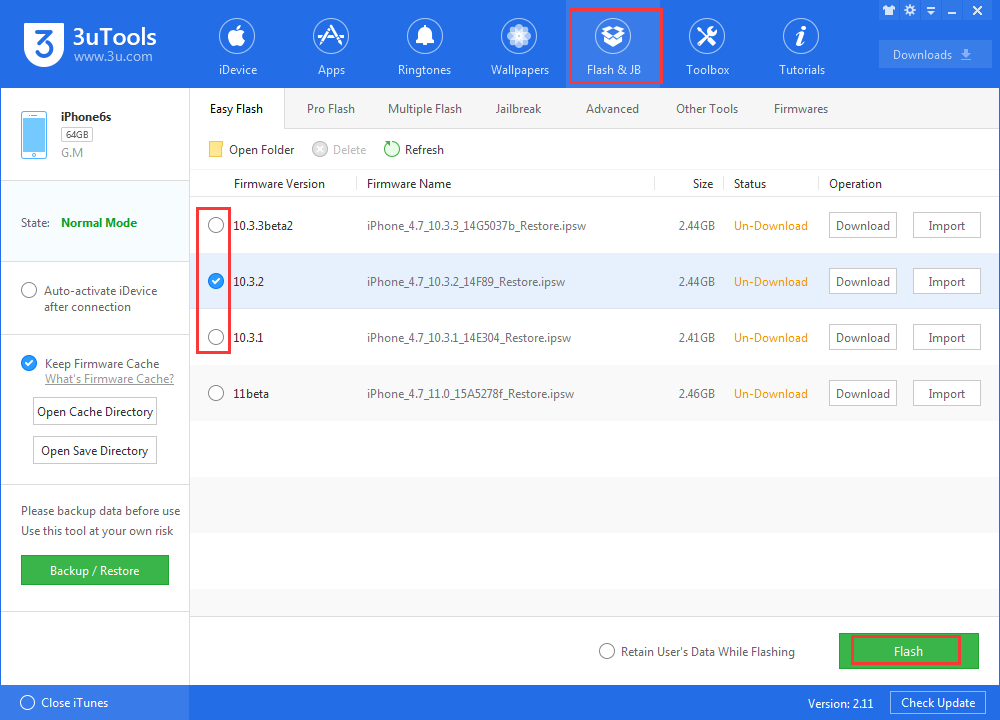
Step3: Keep a good connection between your iPhone and PC, and wait until this process is completed.
Step4: After it’s done, iDevice will reboot automatically. You may activate iDveice manually or activate iDevice using 3uTools. When iDevice is turn on, click Pro Falsh -> Activate.