How to Properly Enable Yalu102 Jailbreak on iPad Air 2?
07/07/2017
6709
If you have jailbroken your iPad Air 2 with Yalu102 then this post is the one you've been looking for. In this tutorial, I will show you how to enable the jailbreak after rebooting within one or two attempts! Usually, iPad Air 2 users may have to attempt the jailbreak up to 50 times before successfully entering jailbreak mode.
During these 50 tries, each failed attempt causes the device to reboot, making this process extremely annoying and time-consuming. In this tutorial, I will also show you how to reduce the random reboots that commonly occur on the iPad Air 2. Let's begin!
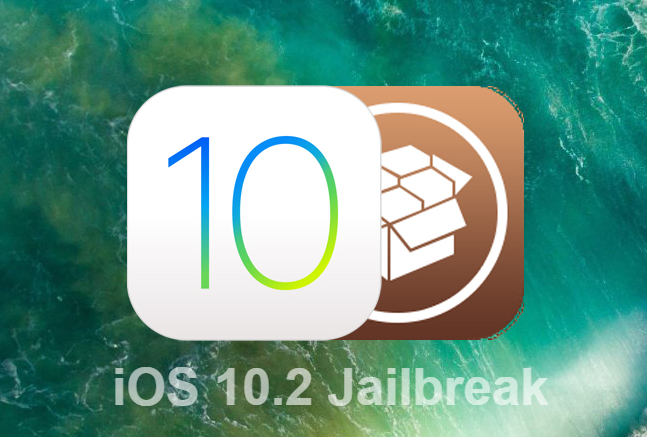
How to properly enable the jailbreak within 1-2 attempts:
First, you will need to be in non-jailbroken mode, and make sure that the Yalu102 app is signed (obviously).
Next, enter settings, and turn on Airplane Mode.
Now go back to your home screen and open 7 random apps (not including the Yalu102 app. After opening them, do not close them from the app switcher.
Now open the Yalu102 app, and as soon as you enter the app, hold down te "go" button for 10 seconds. After the 10 seconds is up, release your finger from the "go" button.
Done! Your device should enter Jailbreak mode successfully. If your device reboots, close all apps from the app switcher and repeat all of the steps again. This process should work within one or two attempts.
How to make Random Reboots less frequent:
Install [[MTerminal]] from Cydia if you haven't already.
Enter Terminal and type "su" (no quotation marks), and then enter your root password (which is "alpine" by default, unless you changed it).
Type "apt-get autoremove" in Terminal (no quotation marks), this will remove unused, unnessecary or corrupted packages that you may have installed. If it finds anything, type "y" (no quotation marks) and press enter.
Now type in the command "apt-get autoclean" (no quotation marks), which will remove old downloaded archive files.
You can now exit Terminal. Enjoy less Random Reboots!












