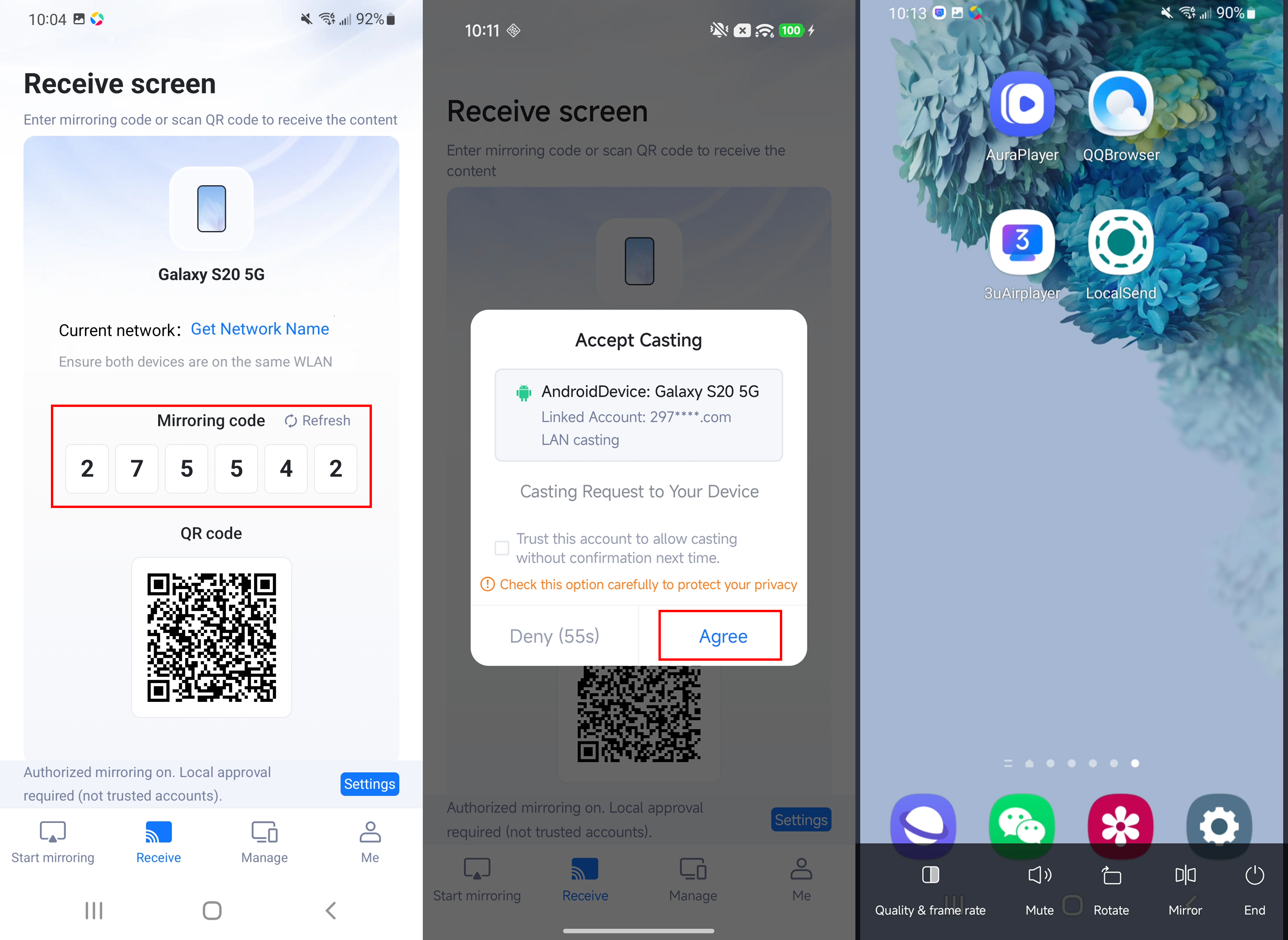23
23
 Today
Today
3uAirPlayer allows devices to mirror their screens once the casting client is installed and signed in. When two PCs cast to each other, both must be on the same local network. Follow the guide below to receive screen casting on your device.
The receiving PC needs to provide its Casting Code to the sender.
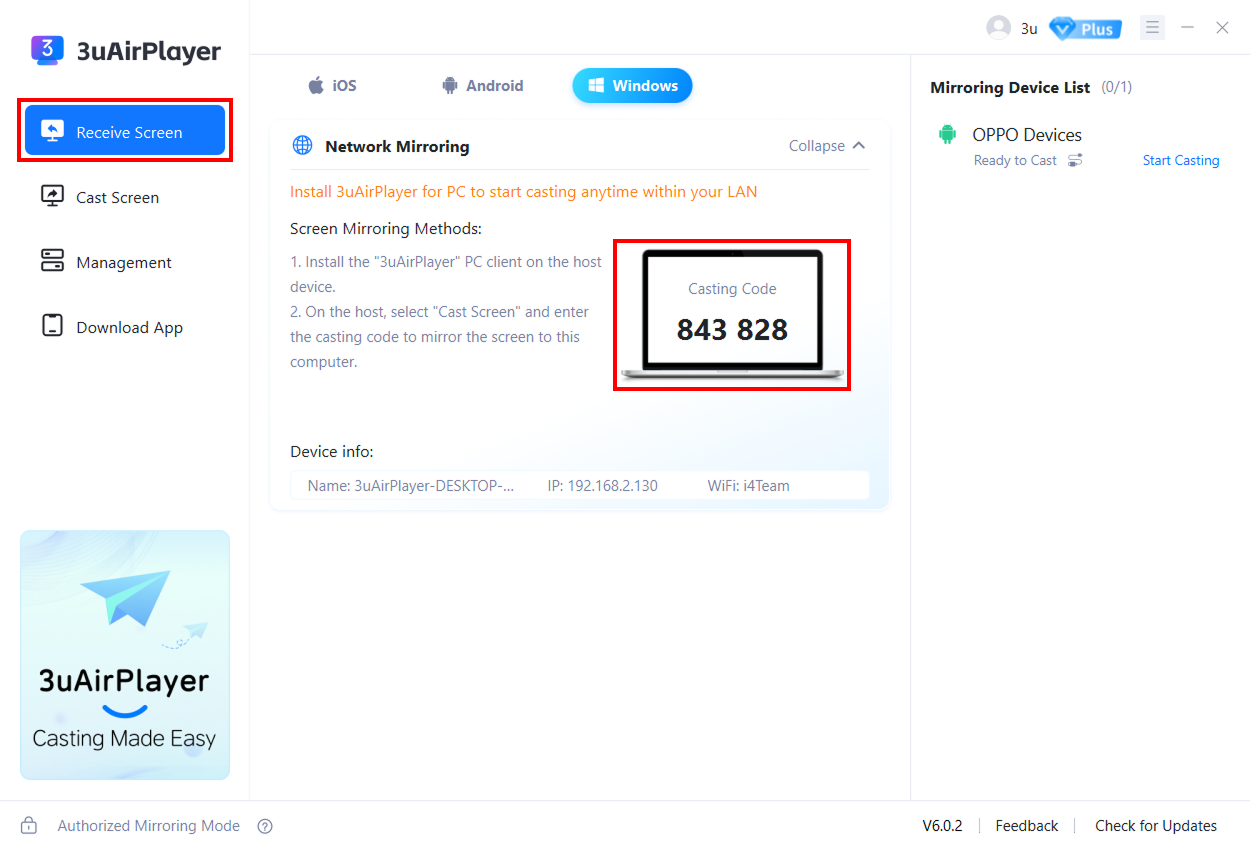
On the sending device, go to Cast Screen and enter the Casting Code provided by the receiving device to start the connection.
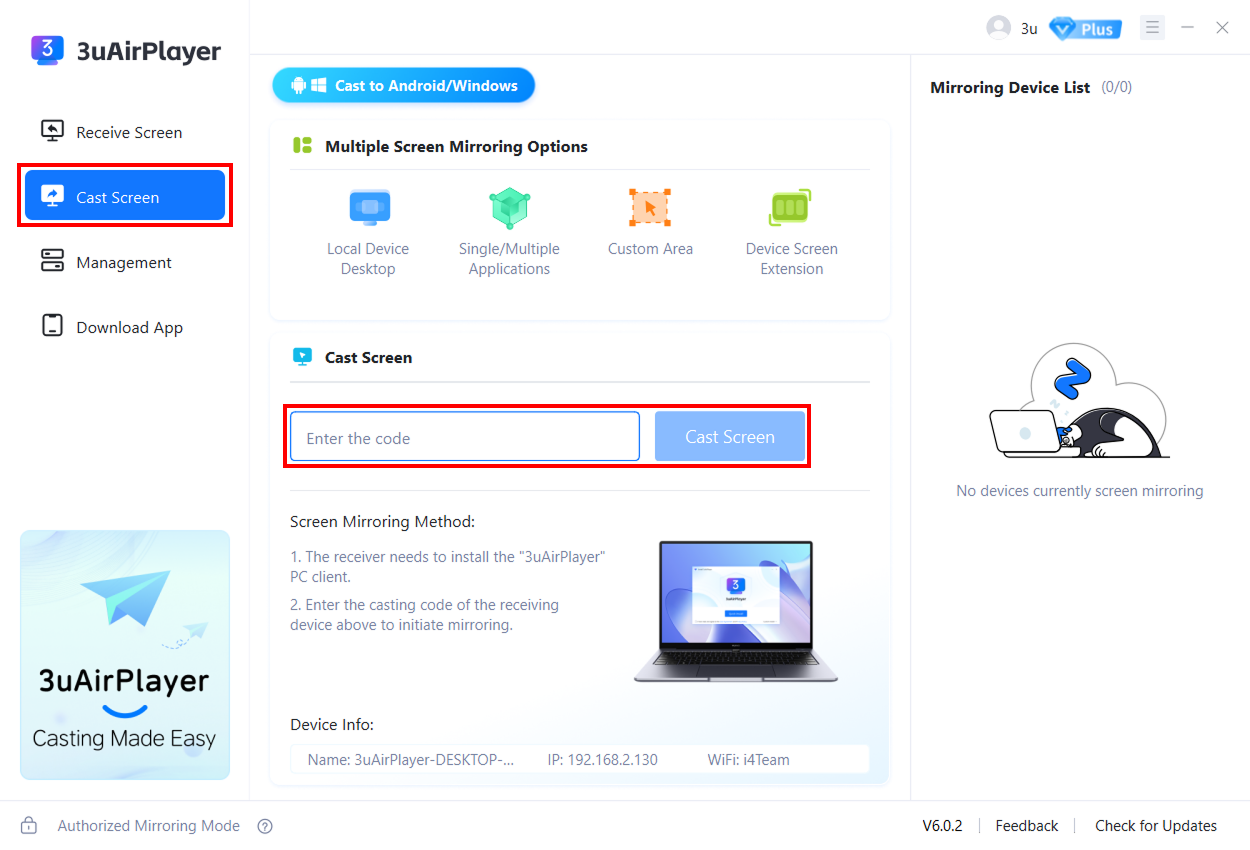
(Screenshot 1: Android device as receiver; screenshot 2: Android device as sender)
The receiving device provides its Casting Code.
The sending device (Android or Windows PC) enters the code and taps Cast Screen.
Wait for the receiving device to approve the request.